Question:
Can I change the keyboard shortcuts used when playing back content in SnapStream so that they are similar to what I'm used to in Avid or Premiere?
Answer:
Yes you can! This is a new feature available in our 9.1 software and can be adjusted from the SnapStream User Profile Settings page.
- Sign into the SnapStream Web Interface and click the profile icon in the top right corner of the page > Profile Setings.
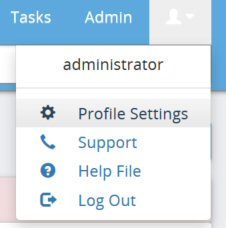
- Change the Shortcut Type from the default (SnapStream) according to your preference and click the Save button. Alternate options are Premiere and Avid.

Additional Notes:
This feature is only available in SnapStream Software version 9.1 and above.
The full list of keyboard shortcuts for each shortcut scheme are below.
| Actions | SnapStream (Default) | Premiere | Avid |
| Play | space | space | space, 5 |
| Pause | space | space | space, 5, k |
| Skip Back | , | shift+left | shift+left |
| Skip Forward | . | shift+right | shift+right |
| Rewind | left | left | j |
| Fast Forward | right | right | L |
| Fullscreen | F/F11 | ctrl+` | ctrl+shift+f |
| Skip to start | ctrl+left | ctrl+left | home |
| Skip to end | ctrl+right | ctrl+right | end |
| Jump to | j | 1-9 | ctrl+k |
| Volume mute | m | { | alt+(1-8) |
| Volume up | + | [ | + |
| Volume down | - | ] | - |
| Zoomable Trackber | q | z | ctrl+m |
| Clip start | z, i | i | e, i |
| Clip end | x, o | o | r, o |
| Clip | c | x | t |
| Nudge clip back 1s | alt+shift+, | alt+shift+, | alt+shift+, |
| Nudge clip back 1f | alt+, | alt+left | alt+left |
| Nudge clip forward 1f | alt+. | alt+right | alt+right |
| Nudge clip forward 1s | alt+shift+. | alt+shift+right | alt+shift+right |
| Skip to clip start | v | shift+i | q |
| Skip to clip end | b | shift+o | w |
| Loop clip | ctrl+L | ctrl+L | ctrl+L |
| Segment start | z, i | i | e, i |
| Segment end | x, o | o | r, o |
| Trim | none | None | none |
| Capture screenshot | ctrl+d | ctrl+p | ctrl+d |
| Facebook | none | none | none |
| Twitter | none | none | none |
| Youtube | none | none | none |
| Add tag | none | m | none |
| Previous item | shift+left | alt+; | ctrl+shift+left |
| Next item | shift+right | shift+; | ctrl+shift+right |
| Help | h | h | h |
| Single view | g | g | g |
| Increase playback speed | [ | shift+l | [ |
| Decrease playback speed | ] | shift+j | ] |
| Previous search result | ctrl+up | ctrl+up | ctrl+up |
| Next search result | ctrl+down | ctrl+down | ctrl+down |
Keywords:
Keyboard shortcuts, Avid, Premiere
