While it's always best to adjust the audio at the source, SnapStream encoders have a capability to boost or lower the audio gain as part of the encoding process. To adjust the audio settings, you will need to adjust the content stream settings for the stream that's connected to the source.
 | Volume Level adjustments are not available upon the initial creation of the content stream. Create the content stream first, then follow the directions below to adjust the settings. |
Adjusting the Volume of a Source
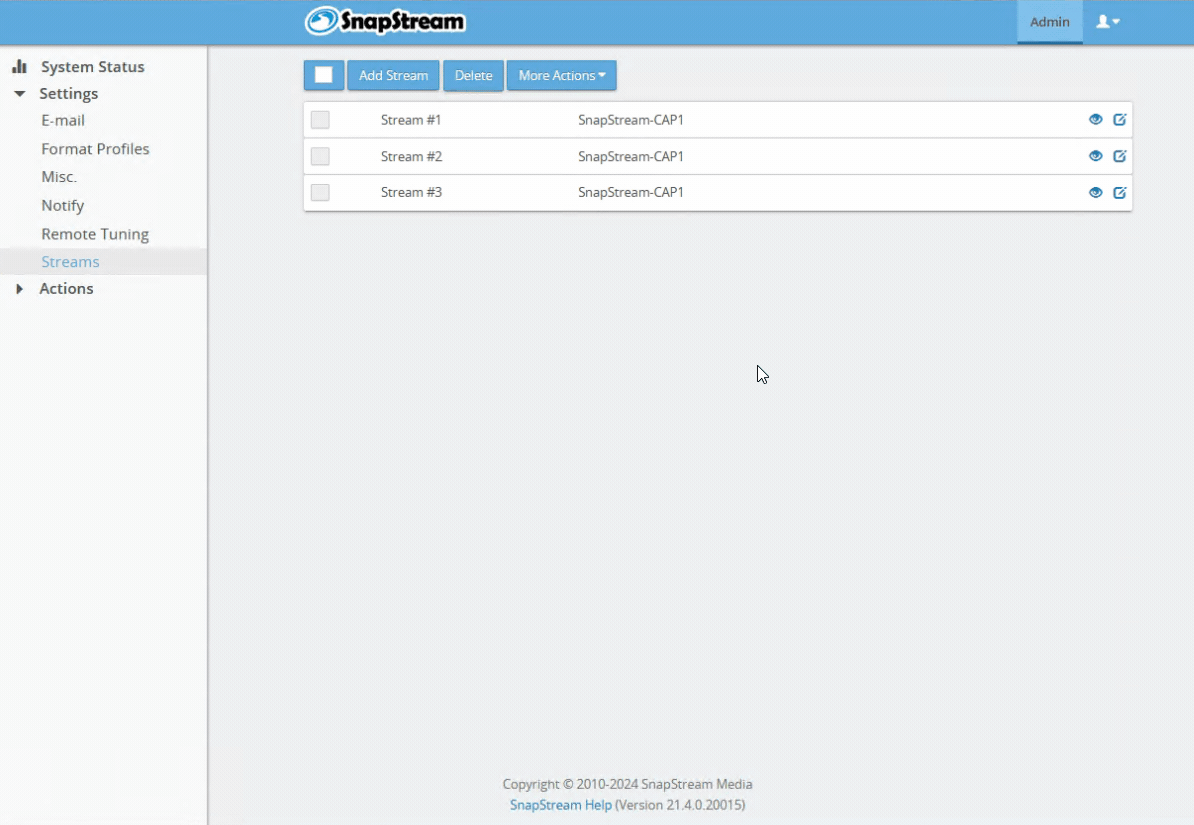 |
|
 | The default Volume Level of 50 means that there are no audio adjustments being made. Increasing the Volume Level to 100 will result in the volume increasing 10X. Small adjustments are recommended. |
Applies to:
All Current Versions

 button.
button. button to save the settings and restart the stream.
button to save the settings and restart the stream.