SnapStream comes bundled with several popular format profiles to encode your video signal. If you would like to create a custom Format Profile for your outputting IP streams on your SnapStream 4-Channel Encoder, follow these steps.

| Modifying the stream settings on the encoder will result in a restart of that stream. Before modifying, please ensure that the stream is currently not in use.
|
Creating New Format Profiles
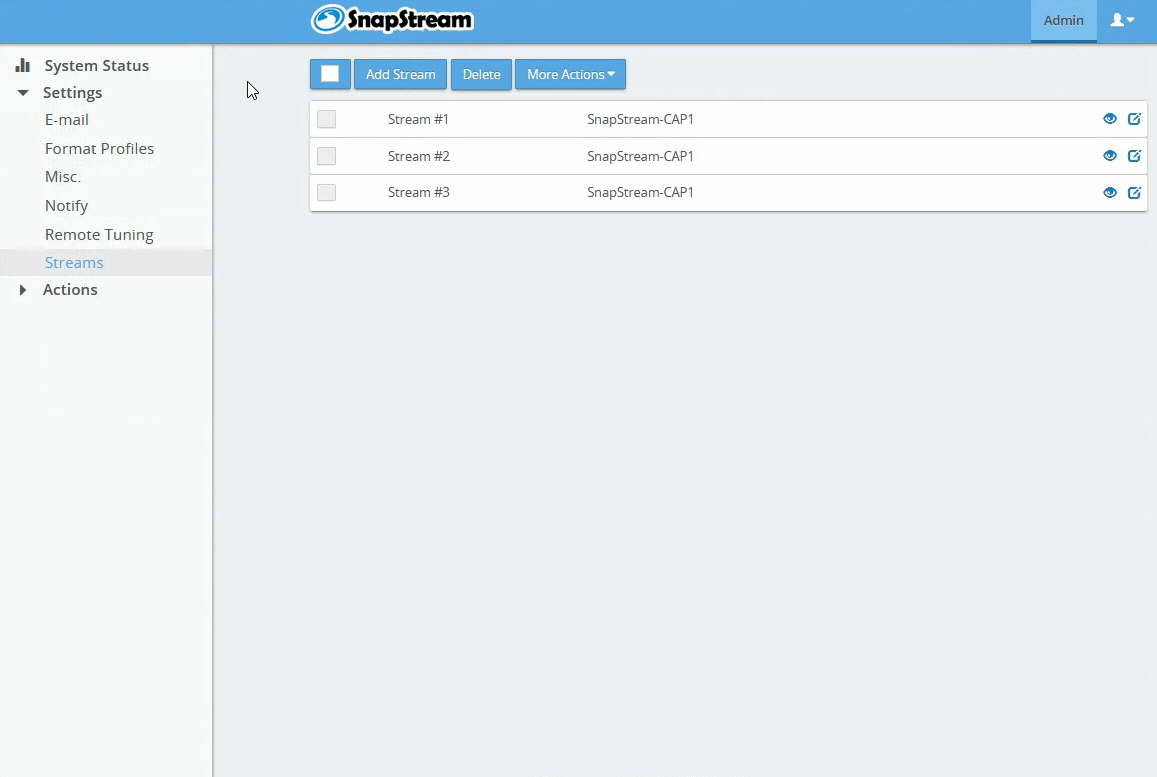
| - Log into your SnapStream encoder via the web interface. This can be done by entering the DNS name or IP address in the web browser.
- Navigate to Settings > Format Profiles.
- In the listing of built-in format profiles, select the profile that closely matches your desired specifications.
- Make a copy of this profile by click the
 button. button. - Create a new profile by giving the new profile a unique name and modifying the settings to your specifications.
- Click
 to save the new profile. to save the new profile. - Your newly created profile can be located under the User Defined tab.
|
Applies to Version:
All Versions

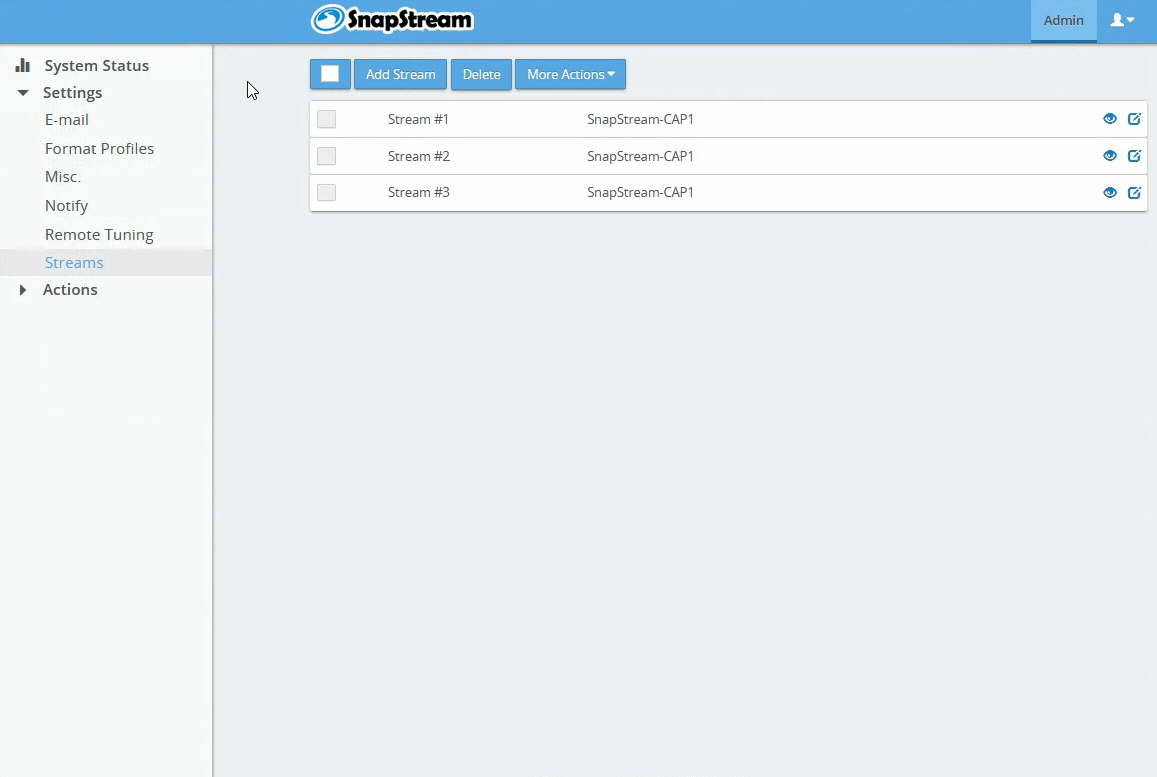

 button.
button. to save the new profile.
to save the new profile.