Adding new users to your SnapStream Cloud instance is quick and easy. Once a user has been added to the Cloud instance, the user will receive an invite email to complete their account setup.
 | Administrative permissions are required to add users to the instance. If you do not have administrative permissions, please reach out to your SnapStream Administrator for assistance. |
Adding Users
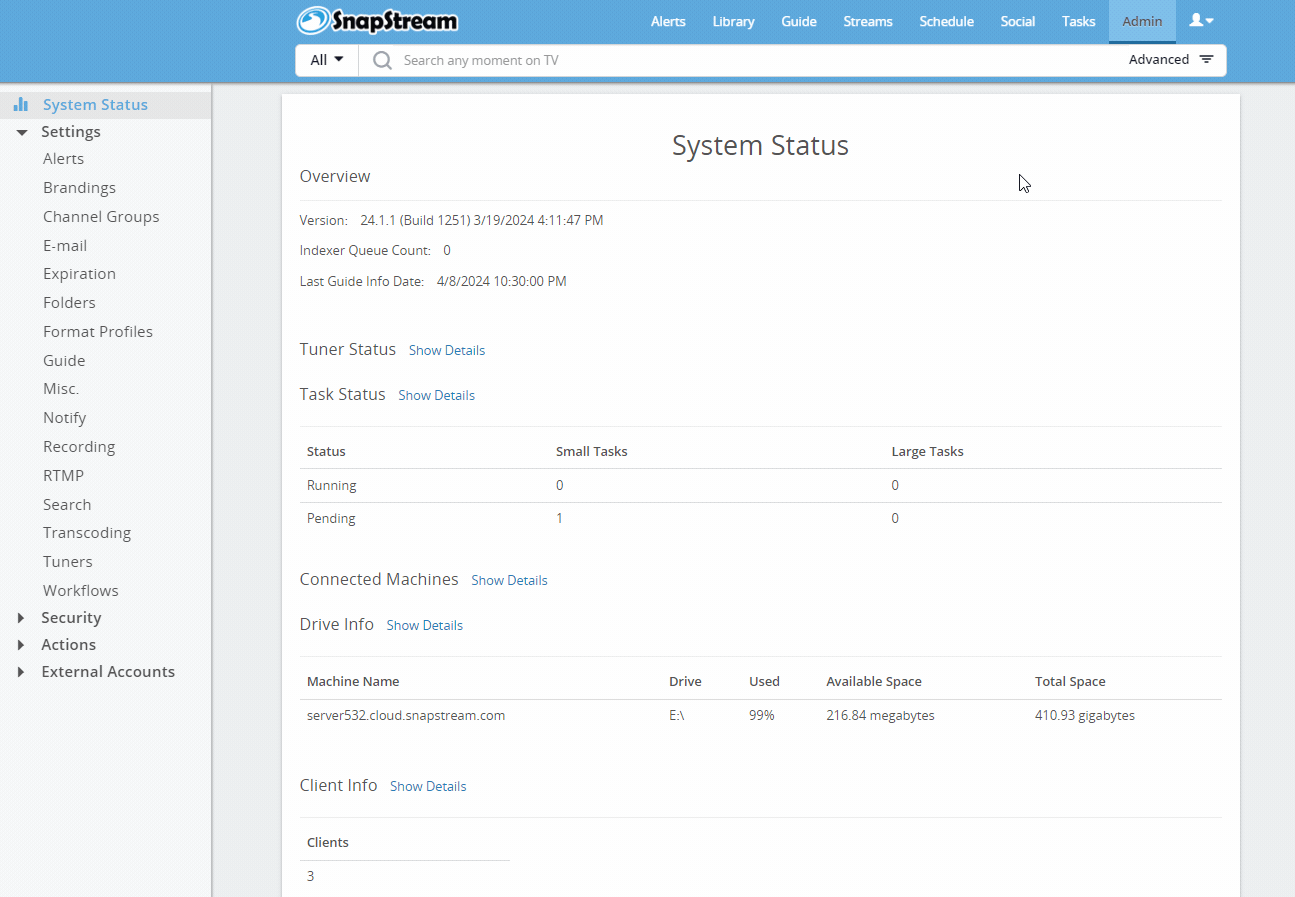 |
|
 | If the user isn't seeing the invite emails, please ensure the emails are not going to their SPAM folder. If the user isn't receiving the invite emails, please contact SnapStream Support. The link in the invite email will expire after 24 hours. The system will automatically send the invite email once again after several days if the user still has not completed their account creation. After the second link expires, the user's account will need to be deleted and added again to generate new invitation emails. |
Additional Notes:
More information about the preset security groups can be found in the Preset User Groups Article.
Applies to Version:
All current versions

 button to create a new user account.
button to create a new user account. to send an invite email to the new user.
to send an invite email to the new user.